



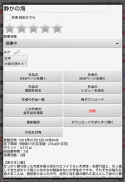

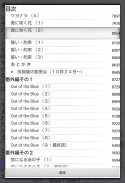
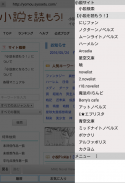
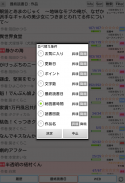
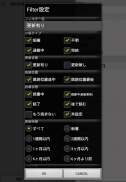
YMO! ~Web小説読書支援ブラウザ~

Description of YMO! ~Web小説読書支援ブラウザ~
এটি একটি রিডিং সাপোর্ট ওয়েব ব্রাউজার যা আওজোরা বুঙ্কোর মতো বিভিন্ন উপন্যাসের কাজগুলি আরামে পড়ার জন্য।
[বিজ্ঞপ্তি]
Android 10 এবং পরবর্তীতে নিরাপত্তা উন্নত করতে OS স্পেসিফিকেশনে পরিবর্তনের কারণে, অ্যাপ্লিকেশনগুলির মধ্যে সহযোগিতার উপর বিধিনিষেধ রয়েছে৷ আমি পরিবর্তন করার সিদ্ধান্ত নিয়েছি৷
যদিও MHE নভেল ভিউয়ারের সাথে লিঙ্ক করার ফাংশন ভবিষ্যতে থাকবে, ভবিষ্যতে OS সংস্করণ আপগ্রেডের সাথে লিঙ্ক করা সম্ভব হবে না এমন একটি সম্ভাবনা রয়েছে।
বিদ্যমান ব্যবহারকারীদের অসুবিধার জন্য আমরা ক্ষমাপ্রার্থী, তবে অনুগ্রহ করে YMO ব্যবহার করুন! ~ওয়েব নভেল রিডিং সাপোর্ট ব্রাউজার~ আপনার বোঝাপড়া এবং সম্মতি সহ।
[বৈশিষ্ট্য]
・এটি একটি ওয়েব ব্রাউজার যা পড়া পরিচালনার জন্য সুবিধাজনক কারণ আপনি সহজেই কাজগুলি ডাউনলোড করতে, আপডেটগুলি পরীক্ষা করতে এবং আপনি কোথায় পড়েছেন তা মনে রাখতে পারেন৷
・দর্শকের জন্য MHE নভেল ভিউয়ারের টাইপসেটিং ইঞ্জিন ব্যবহার করে, আমরা একটি সাধারণ ওয়েব ব্রাউজার দিয়ে পড়ার চেয়ে একটি সহজ এবং আরও আরামদায়ক পড়ার পরিবেশ প্রদান করি৷
・ আপনি কাজটি নিয়মিতভাবে স্বয়ংক্রিয়ভাবে আপডেট হয়েছে কিনা বা আপনার প্রিয় লেখকের নতুন কাজ নিবন্ধিত হয়েছে কিনা তা পরীক্ষা করতে পারেন।
・যেহেতু পুরানো নথিগুলি সংশোধন করার সময় স্বয়ংক্রিয়ভাবে সংরক্ষণ করা হয়, সেগুলি হজম হয়ে গেলেও এটি নিরাপদ।
・ আপনি সেই সময়ে যে কাজগুলি পড়েছিলেন তা পড়ার ক্রমানুসারে আপনি সহজেই পরীক্ষা করতে পারেন।
[ব্যবহার]
■ ডাউনলোড করুন এবং কাজ পড়ুন
① প্রতিটি সাইট খুলতে স্ক্রিনের নীচে "WEB" ট্যাবটি নির্বাচন করুন (ডিফল্ট উপন্যাসগুলি পড়তে হয়!), তাই আপনি যে কাজটি পড়তে চান তার পৃষ্ঠাটি খুলুন৷ আপনি পর্দার শীর্ষে সাইট বোতাম দিয়ে প্রতিটি উপন্যাস সাইট নির্বাচন করতে পারেন।
(2) ডাউনলোড শুরু করতে "ডাউনলোড" বোতামে ক্লিক করুন।
③ ডাউনলোড সম্পূর্ণ হলে, দর্শক ডাউনলোড করা কাজ শুরু করবে এবং খুলবে।
■ ডাউনলোড করা কাজ পড়ুন
① ডাউনলোড করা কাজের একটি তালিকা প্রদর্শন করতে স্ক্রিনের নীচে "ইতিহাস" ট্যাবটি নির্বাচন করুন৷ (শেষ পড়া কাজটি শীর্ষে প্রদর্শিত হয়।)
②ভিউয়ার চালু করতে এবং নির্বাচিত কাজটি খুলতে আপনি যে কাজটি পড়তে চান সেটিতে ট্যাপ করুন। কাজ আপডেট করা হলে, অতিরিক্ত ডাউনলোড স্বয়ংক্রিয়ভাবে সঞ্চালিত হবে.
■ কাজের মূল্যায়ন করুন
① ডাউনলোড করা কাজের একটি তালিকা প্রদর্শন করতে স্ক্রিনের নীচে "ইতিহাস" ট্যাবটি নির্বাচন করুন৷
② মেনু প্রদর্শন করতে আপনি যে কাজটিকে রেট দিতে চান সেটি টিপুন এবং ধরে রাখুন।
(3) আপনি রেটিং বারে 5-স্তরের রেটিং দিতে পারেন (স্টার সহ বার)।
(4) 1 বা উচ্চতর রেটিং সহ কাজগুলি "পছন্দের" ট্যাবে প্রদর্শিত হবে, তাই আপনার পড়া পরিচালনা করতে দয়া করে এটি ব্যবহার করুন৷
* YMO! এর নিজস্ব মূল্যায়ন, তাই আসুন উপন্যাসটি পড়ি! এটি অন্যান্য সাইটের পছন্দের থেকে আলাদাভাবে পরিচালিত হবে।
* লেখকের মূল্যায়ন হল মূল্যায়নকৃত কাজের গড়।
দয়া করে মনে রাখবেন যে আমরা পৃথক লেখকদের রেট দিতে পারি না।
■ আপডেটের জন্য চেক করুন
・ "ইতিহাস" ট্যাব বা "পছন্দের" ট্যাবটি নির্বাচন করুন এবং ট্যাবে কাজের আপডেট চেক করতে স্ক্রিনের নীচে ডানদিকে ("WEB" ট্যাবের ডানদিকে) আপডেট চেক বোতাম টিপুন৷
・প্রতি পৃষ্ঠায় সর্বাধিক 200টি কাজ প্রতিটি ট্যাবে তালিকাভুক্ত করা যেতে পারে এবং এই 200টি কাজের জন্য আপডেট নিশ্চিতকরণ করা হবে৷ 200টি কাজের পরে, তালিকার শেষে একটি পৃষ্ঠা পরিবর্তন করার বোতাম রয়েছে, তাই অনুগ্রহ করে পরবর্তী 200টি কাজ দেখতে এবং আপডেট করতে স্যুইচ করুন৷ (প্রতিটি নতুন সাইটের সার্ভারে লোড কমানোর জন্য, আমরা একটি সীমা নির্ধারণ করেছি যাতে বিপুল সংখ্যক আপডেট নিশ্চিতকরণ সঞ্চালিত না হয়। ব্যবহার করার আগে দয়া করে এটি সম্পর্কে সচেতন হন।)
■ নির্দিষ্ট কাজের জন্য স্বয়ংক্রিয়ভাবে আপডেট চেক করুন
・আপনি যদি কাজের তালিকায় দীর্ঘক্ষণ চাপ দিয়ে প্রদর্শিত মেনুতে "পঠন (স্বয়ংক্রিয় আপডেট)"-এ পড়ার অবস্থা সেট করেন, কাজটি আপডেটের জন্য স্বয়ংক্রিয়ভাবে পর্যায়ক্রমে চেক করা হবে।
*নির্দিষ্ট করা যেতে পারে এমন কাজের সংখ্যা 200টি পর্যন্ত কাজ (প্রতিটি নতুন সাইটের সার্ভার লোড কমাতে সীমাবদ্ধ। অনুগ্রহ করে বুঝুন)।
* এই ফাংশনটি ব্যবহার করতে, সেটিংসে স্বয়ংক্রিয় আপডেট চেকটি চালু থাকতে হবে।
■ নির্দিষ্ট লেখকের নতুন বা আপডেট করা কাজ আছে কিনা তা স্বয়ংক্রিয়ভাবে পরীক্ষা করুন
・যদি আপনি মেনুতে লেখকের নামের বাম পাশের চেক বক্সটি চালু করেন যা কাজের তালিকাটি দীর্ঘ চাপ দিয়ে প্রদর্শিত হয়, আপনি পর্যায়ক্রমে পরীক্ষা করতে পারেন যে লেখকের কাজের নতুন আগমন বা আপডেট আছে কিনা।
* 20 জন লেখক পর্যন্ত নির্দিষ্ট করা যেতে পারে (এটি প্রতিটি উপন্যাস সাইটের সার্ভারে লোড কমাতে সীমাবদ্ধ। অনুগ্রহ করে বুঝুন)।
* এই ফাংশনটি ব্যবহার করতে, সেটিংসে স্বয়ংক্রিয় আপডেট চেকটি চালু থাকতে হবে।
[অন্যদের]
・যতবার আপনি "ইতিহাস" ট্যাব বা "পছন্দের" ট্যাবে আলতো চাপবেন, কাজের তালিকা এবং লেখকদের তালিকা স্যুইচ হবে।
・ "ইতিহাস" ট্যাব এবং "প্রিয়" ট্যাবে কাজের তালিকায় প্রদর্শিত 00/00 এর প্রদর্শন হল ডাউনলোড করা নথির সংখ্যা এবং সমস্ত নথির সংখ্যা৷ সমস্ত নথি ডাউনলোড করা না হলে লাল রঙে দেখানো হয়। আপডেট নিশ্চিতকরণে একটি নথি যোগ করা হলে, এটি লাল রঙে প্রদর্শিত হবে, তাই অনুগ্রহ করে এটি অপঠিত রেফারেন্সের জন্য ব্যবহার করুন।
・"ইতিহাস" ট্যাব এবং "পছন্দসই" ট্যাবে লেখকদের তালিকায় প্রদর্শিত 00/00 হল ডাউনলোড করা কাজের সংখ্যা এবং সেই লেখকের মোট কাজের সংখ্যা।
・আপডেট নিশ্চিতকরণে একটি নথি যোগ করার পরিবর্তে ডাউনলোড করা নথির সংশোধন (সংশোধন) থাকলে, ডাউনলোড করা নথির সংখ্যা 0 হবে এবং এটি পুনরায় ডাউনলোড করা হবে। (রিভিশনের আগে পুরানো নথিগুলি আলাদা ফাইলে সংরক্ষিত হয়)
・শিরোনাম বারের "ফিল্টার" বোতাম টিপে, আপনি শুধুমাত্র সেই কাজগুলি প্রদর্শন করতে পারেন যা তালিকার নির্দিষ্ট শর্ত পূরণ করে৷ অনুগ্রহ করে মনে রাখবেন যে আপডেট নিশ্চিতকরণ শুধুমাত্র ফিল্টার করার পরে প্রদর্শিত কাজের জন্য সঞ্চালিত হবে।
প্রতিটি ফিল্টার দীর্ঘ-টিপে, আপনি সেই ফিল্টারের বিষয়বস্তু সম্পাদনা করতে পারেন।
・ কাজের তালিকায় একটি কাজকে দীর্ঘক্ষণ চাপ দিলে, দীর্ঘদিন ধরে চাপ দেওয়া কাজের সাথে সম্পর্কিত মেনু প্রদর্শিত হবে (কাজের ওয়েব পৃষ্ঠাটি প্রদর্শন করুন, লেখকের সমস্ত কাজ পরীক্ষা করুন, কাজটি মুছুন ইত্যাদি)
・মাঝখানের ট্যাবটি ডিফল্টরূপে "পছন্দের" ট্যাব, তবে আপনি সাজানোর শর্ত পরিবর্তন করে "পরিবর্তিত তারিখ" ট্যাবে যেতে পারেন৷
■ পড়ার ইতিহাসের ব্যাক আপ নেওয়া
আপনি যদি আপনার পড়ার ইতিহাসের ব্যাকআপ নিতে চান এবং এটি অন্য ডিভাইসে স্থানান্তর করতে চান তবে অনুগ্রহ করে নীচের পদক্ষেপগুলি অনুসরণ করুন৷
(1) ট্রান্সফার সোর্স ডিভাইসে YMO শুরু করুন এবং পড়ার ইতিহাস সংরক্ষণ করতে মেনু থেকে "এক্সিকিউট" "ব্যাকআপ/ডেটা ট্রান্সফার" - "পড়ার ইতিহাস সংরক্ষণ করুন"।
(2) পড়ার ইতিহাস স্থানান্তর উৎস টার্মিনালের বাহ্যিক মেমরিতে mhenv/.yomou/ নীচের ফোল্ডারে সংরক্ষণ করা হবে।
③ ট্রান্সফার গন্তব্য টার্মিনালের বাহ্যিক স্টোরেজের অধীনে .yomou/ থেকে mhenv/.yomou/ এর অধীনে ফোল্ডার এবং ফাইলগুলি কপি করুন৷ *স্থানান্তর গন্তব্য টার্মিনালের উপর নির্ভর করে কপি গন্তব্য ফোল্ডারের অবস্থান পরিবর্তিত হয়। ট্রান্সফার গন্তব্য ডিভাইসে "পড়ার ইতিহাস পুনরুদ্ধার করা" সঞ্চালিত হলে প্রদর্শিত ফোল্ডারে অনুগ্রহ করে এটি অনুলিপি করুন৷
④ স্থানান্তর গন্তব্য ডিভাইসে YMO! শুরু করুন এবং ইতিহাসে অনুলিপি করা ডেটা পুনরুদ্ধার করতে মেনু থেকে "ব্যাকআপ/ডেটা স্থানান্তর" - "পড়ার ইতিহাস পুনরুদ্ধার করুন" নির্বাচন করুন।
■ ডিভাইসগুলির মধ্যে পড়ার ইতিহাস স্থানান্তর করা হচ্ছে
আপনি যদি অন্য ডিভাইসে আপনার পড়ার ইতিহাস স্থানান্তর করতে এবং নিতে চান, অনুগ্রহ করে নীচের পদক্ষেপগুলি অনুসরণ করুন৷
(1) স্থানান্তর উত্স ডিভাইসে YMO! শুরু করুন এবং পড়ার ইতিহাস সংরক্ষণ করতে মেনু থেকে "ব্যাকআপ/ডেটা স্থানান্তর" - "পড়ার ইতিহাস সংরক্ষণ করুন" নির্বাচন করুন৷
② স্থানান্তর গন্তব্য টার্মিনালে YMO শুরু করুন এবং অভ্যর্থনার জন্য অপেক্ষা করতে মেনু থেকে "ব্যাকআপ/ডেটা স্থানান্তর" - "ডেটা গ্রহণ করুন" নির্বাচন করুন৷
③ সোর্স টার্মিনালে YMO শুরু করুন, মেনু থেকে "ব্যাকআপ/ডেটা ট্রান্সফার" - "ডেটা পাঠান" নির্বাচন করুন, ট্রান্সফার গন্তব্যে প্রদর্শিত ঠিকানা লিখুন এবং তারপরে ডেটা পাঠান।
*স্থানান্তর সম্পূর্ণ করতে কয়েক দশ মিনিট সময় লাগতে পারে।
* শুধুমাত্র একই নেটওয়ার্কের মধ্যে থাকা ডিভাইসগুলির মধ্যে ডেটা স্থানান্তর সম্ভব।
























